
Everything needs a certain degree of maintenance to keep it working as intended. And your WordPress site is no exception.
What your website is not built on WordPress. See here why you should switch to WordPress!
Your website serves a certain purpose for you. Maybe you use it to publish your thoughts & opinions. Or maybe you use it to conduct your business online.
Whatever the reason is, it is an important one. And that is why you built your WordPress site in the first place.
But as with all things it will need you to take certain steps to keep it in top working shape for a long time to come. And so that it can serve its purpose with utmost efficiency without any unwanted interruptions.
So, what are the essential steps you need to perform at regular intervals to keep your WordPress site happy? Let’s take a look at each of them below.
1. Regular Backups
In my opinion, this is one of the most important of the maintenance tasks, and that is why I mentioned it as the first point to consider.
What is a website backup you may ask? Well, these are the website and database files that are needed to recreate your site as it is at that point in time.
This is my definition of a backup that I have arrived at after being in the web design business for many years. Of course, if you look it up in a dictionary it may be different.
But the essence is that the backup would ideally contain the website & database files, when put together would recreate the website. The website would be exactly as it was when the backup was taken.
Therefore, it is important to take backups regularly.
With time, a lot gets added to a website. These could be blog posts that you added over time. The iterations and corrections you made to the site. The pages you added to the site etc.
If you happen to run an e-commerce site, the data is even more important. Because, each day new transactions are happening, and new orders are being placed.
All the customer data, invoices, billing details, transactions, refunds etc. change each day. And it is important that this data is kept intact.
Therefore, the backups for such sites need to happen each day.
The question is not whether to take a backup or not? The question is how often you should take that backup.
And if you have been neglecting this task then you are at a serious risk of the possibility of losing your website due to any of the unforeseen circumstances like Malware, Viruses, Hacking, Accidental Data Corruption or Deletion.
These are real threats and can happen to anyone of us.
Automated Backups Using Plugins
One of the easiest ways to put the website backups on autopilot is to use a WordPress backup plugin. These are easy to use and require no technical knowledge.
There are several backup plugins that you can choose from. Some are free, and some are paid. I will just list a couple for your consideration.
This is not a post for plugin reviews. So, I won’t go much in detail regarding the plugins.
UpdraftPlus WordPress Backup Plugin
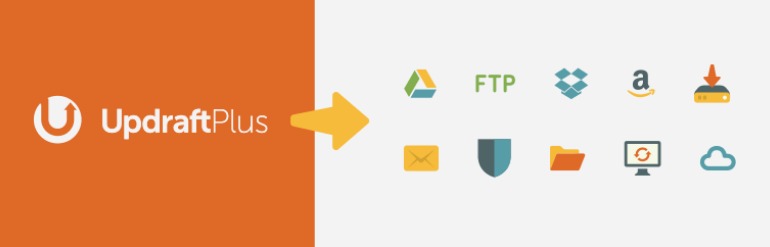
UpdraftPlus is a free WordPress backup plugin. It is one of the most popular ones out there with the most number of downloads and installs. It lets you create complete backups of your WordPress site and lets you store it either on the cloud or download it to your computer.
BackUpWordPress
BackUpWordPress, as the name suggests, is used to backup WordPress sites. It is a 200,000+ downloads and a very good user rating. Which makes it a good option for a WordPress backup plugin.
Some of its features include its ease of use with no setup required. It uses low memory and could be used in shared hosting environments. You can schedule backups and has the option to have them emailed to you.
Related: 10 FAQ’s About Green Hosting
Ensure Backups Are Functional
Just having backups are not good enough, unless you are confident that they work. It is important to see that the backups you have actually work.
One of the best ways to confirm this is to setup a temporary site and recreate your website using your backup. If this works, then most probably your other backups work too.
Okay. Now that the backups are out of the way, we move on to the next essential maintenance task. And for me, that would be WordPress core updates.
2. Regular WordPress Core Updates
I cannot stress enough how important it is to update the WordPress core at regular intervals. It is one of the most important maintenance tasks you can do to keep your website safe, healthy & secure.
WordPress core consists of files and modules that connects all the puzzle together and make WordPress as wonderfully and seamlessly as it does.
However, with time technology gets outdated and the files and modules that make the WordPress core becomes vulnerable and can be exploited to hack or get accesses to your site.
The WordPress core team diligently works on these vulnerabilities to eliminate them by updating loopholes and updating the WordPress core files.
That is why it is so important to update the WordPress core whenever a new update is available.
The same is true with WordPress plugins too. It is important to update them regularly. Plugins are not part of the WordPress core, but when you install a plugin, you are essentially introducing outside code into your WordPress environment.
Therefore, always use plugins that are well trusted and updated regularly.
How To Update WordPress
When you log into your WordPress dashboard, it will tell you if a new update is available.

As you can see in the screenshot above, the figure next to “Updates” indicates the total number of updates available including the WordPress core and plugins combined.
And on the right, it shows the new WordPress available version.
Simply clicking on “Please update now” will take you to this screen below.
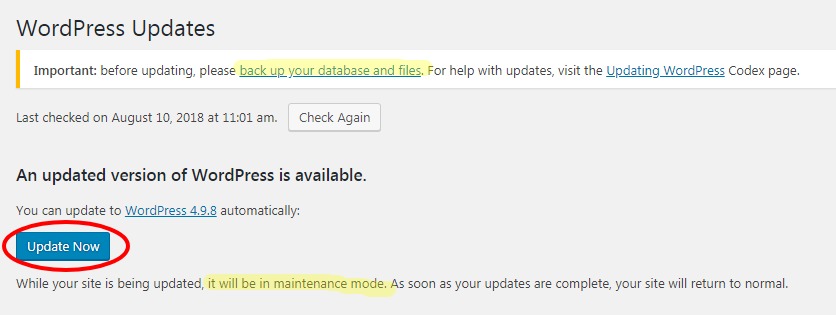
Clicking on the “Update Now” button will update the WordPress core for you.
But do notice the important warning on the top. It says, “Important: before updating, please back up your database and files… ”
This indicates how important backing up your site is, which we covered first thing in this article.
The last line states that the website will be in maintenance mode while the site is being updated. Though it is only for a few seconds as that is the amount it takes to update the WordPress core automatically.
That is why it is called a One-Click Update.
If for some reason you need to update the WordPress core manually, you can follow the instructions here.
3. Avoid Unnecessary Plugins
I see many site owners use plugins excessively. Even where there is no need for a plugin.
Perhaps, this issue stems from the fact that plugins are available in abundance, and they are super easy to install and configure.
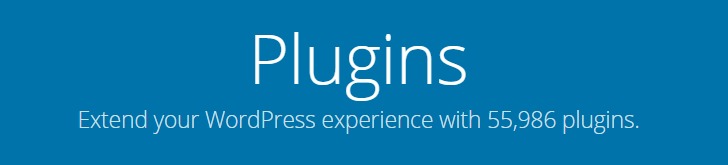
There is no denying that plugins make WordPress what it is today.
The basic WordPress core comes with a limited set of functionalities. It is done on purpose to keep the WordPress core lean. Why should WordPress come with features that only a few are going to use?
This is where plugins come in. Once you install WordPress, it installs with a bare minimum set of features. Whatever additional features you require can be added using plugins that are designed to add incorporate those features into any WordPress installation.
For example, if you needed e-commerce functionality, you would likely use the WooCommerce plugin. Which is great, because instantly your site is e-commerce capable.
But what about plugins that are totally unnecessary and can easily be replaced with a line of code?
For example, plugins that add the Google Analytics code to your site. You can easily avoid those plugins and simply add the Analytics code to your header.php file.
See my guide link below on how to do this and other ways you can install the Google Analytics code to your website without using a plugin.
How To Setup Google Analytics On WordPress: An Easy Guide
Why Avoid Unnecessary Plugins
You should avoid unnecessary plugins for primarily two reasons. One is code bloat and the other for security concerns.
Code Bloat
A plugin contains many files that enable you to install it with ease and uninstall it whenever you want. Not to mention the code for the actual functionality for which you are considering that plugin.
Therefore, each plugin usually contains a lot more code than what is needed just for the functionality you need. Moreover, plugin developers like to add more value to their plugin by adding a lot more features that you may require.
All this adds additional lines of code and makes the plugin bulky. When you install that plugin, all that code bloat gets added to your site, affecting performance & speed.
Therefore, to keep your WordPress installation lean, it is recommended to use plugins that are absolutely necessary.
Also Read: 7 Essential Features You Must Include In Your New Website
Makes Your WordPress Installation Less Secure
How exactly? Let’s take a look.
A plugin is essentially a module that has been developed by a third party, other than WordPress.
WordPress has guidelines on writing a plugin that one can follow to create a new plugin. WordPress has hooks, functions, filters that lets you utilize them to modify, customize, and enhance WordPress.
So, when you are installing a new plugin, you are essentially installing code written by a third party on your website.
As I mentioned above, code gets outdated with time and security vulnerabilities can creep in.
Also, there could be bugs and errors in the code letting hackers, malware, viruses to exploit it and gain access to your site.
Therefore, it is necessary to see that you are only using trusted plugins that have high ratings, and a higher number of installs and downloads.
Also, make sure that you are getting regular updates from for all the plugins you are using.
If there is a plugin that is not being updated, then you would better replace it with a better one that is being actively maintained.
Therefore, go easy on plugins and use them only when you absolutely need it.
4. Optimize Your WordPress Database
WordPress is a database driven Content Management System (CMS). Your website has two parts to it.
The first consists of the WordPress files which consists of the WordPress core files, and your Themes & Plugins. The second is the database where your website information is stored.
When you add a new page or a post, the content actually gets stored in the database. Same is true for all your themes, plugins, and settings. They are all stored in the database.
Your database is lean and efficient when you start out with a new site. Eventually, with time, it gets piled up with new data. Some useful and some junk.
For example, when you uninstall a plugin, not all traces of it is deleted as you may think happens. But tables and their references remain.
Similarly, post revisions get stored as new posts. And there could be many of them for each post.
Therefore, with time, the database collects a lot of junk and does not remain as efficient. This could affect the overall speed of the site.
The best & easiest way to optimize is to use a database optimization plugin.
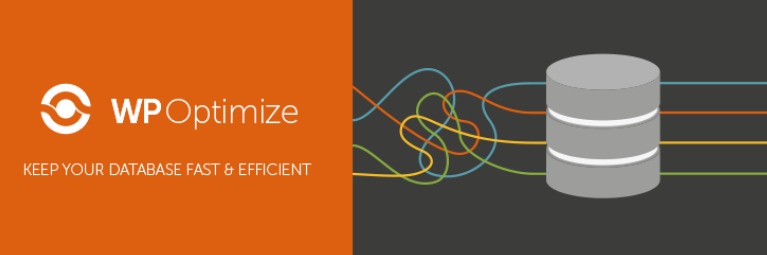
WPOptimize is one such plugin with a very high user rating of 5 and over 700,000+ active installations as of writing this article.
It can remove all unnecessary data, including trashed/unapproved/spam comments, stale data, pingbacks and trackbacks. It also gives you the option to control which optimizations you want to carry out.
Overall, this is one of the easiest ways to clean up your WordPress database.
5. Install Security Plugins
Even though this is not an absolute necessity, but this can add an extra layer of safety to your website.
This is very similar to the anti-virus software you run on your local machines. Except that these plugins are designed to protect your website.
These plugins look for known viruses, malware & online threats that could infect your website. They not only protect but can also help in the clean-up of a virus infection.
They also provide protection from unauthorized access to your site by limiting the number of unsuccessful login attempts.
So, they are designed to help secure your site over and above what WordPress provides by default.
Though they are helpful, they also come with some downsides that cannot be totally ignored.
There is a genuine possibility that these plugins can actually lock out genuine users, including You the Administrator. In such a case, a backup restoration can help you gain access to your site again. Not a very pleasant situation to be in, right?
Another negative aspect would be the effect of constant scanning on your site performance. Just like any antivirus, it is bound to take up more resources than usual, thus slowing down your site.
Despite these seemingly negative aspects, millions of WordPress users trust them to keep their site secure. So all these people cannot be wrong. These security plugins do provide value and most of all, peace of mind. Nothing can beat that.
Some of the best security plugins you could look at are listed below:
- Wordfence: With over 2+ million active installations, it is one of the most used security plugins for WordPress. It has a star rating of 5 stars.
- All In One WP Security & Firewall: A comprehensive, easy to use, stable and well supported WordPress security plugin with 700,000+ active installations. It has a star rating of 5 stars.
- Sucuri Security: Over 400,000+ active installations you can be sure you have chosen the right plugin. Moreover, it has a very good star rating of 4.5 stars.
Go ahead, choose the one that best fits your need and keeps your site secure from online threats.
Conclusion
As with all things in life, your WordPress site needs you to give it some time to ensure that it works optimally and stays safe & secure online.
You need to draw up a WordPress maintenance plan so that you can perform these tasks at regular intervals.
The five essential WordPress maintenance tasks we discussed above should have you covered, should anything unexpected, unforeseen happens to your site. You should be able to resurrect your site in no time at all.
Of course, we could go into a lot more detail and discuss why you need to install an SSL certificate on your domain. Or why you need a Responsive web design!
Though these tasks are very important, they need to be setup onetime. Today, however, we focused on activities you need to perform on a regular basis.
Hope you found this article interesting & helpful.
Did I miss something out? Could I have added anything else that would have helped you more? Let me know in the comments below.
Author Bio:
Amrit Ray is the Admin of this site. He also takes care of marketing at Raydez & Ray Creations, a web design company working with global clients. He is also a singer/songwriter. So, when he is not writing articles, he is probably working on a new song! He tries his best balancing both his passions giving adequate time to both. Follow him on LinkedIn | Twitter.
Awesome post! Keep up the great work! 🙂